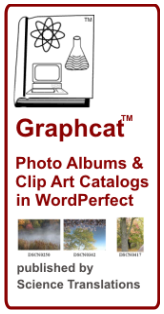I’m asked about websites and emails regularly. Here’s an introduction to how I identify stuff you should not click on, emails and attachments that should be deleted, and some stuff that isn’t bad.
Category Archives: Definitions
Graphcat 6.7 and WordPerfect 2021
WordPerfect has released WordPerfect 2021. And because every WordPerfect needs photo catalogs, there’s a new version of Graphcat to create image, clip art, and photo catalogs in WordPerfect 2021.
WordPerfect has list of new features. More on that in my WordPerfect 2021 review.
Graphcat 6.7 adds support for WordPerfect 2021 and for Windows 10 version 21H1 (May 2021). More at Graphcat.com
Update Roundup

Yes, it’s new, it’s improved. Maybe. It’s Windows 10, and the latest and allegedly greatest version yet is due to auto-update itself in April and May. In April, Edge goes away, to be replaced by Edge Chromium. For most users, it was already gone, but now it’s no longer an option, the April Patch Tuesday (April 13th, 2021) updates remove the original Microsoft-written Edge, which could now be called Edge Legacy, and replaces it with the new Edge version based on Chromium, which is basically the source for Google Chrome. I’m not saying it’s bad, the issue is not the software but the forceful install and the constant barrage of anti-competitive messages asking to change browser defaults away from what you’ve set as your choice of browser. So that’s April.
And then, probably in May, there’s the semi-annual update, to be known as Windows 10 21H1. Supposedly a quick update, 5 minutes. My test ran 2 hours, but that was from a DVD updater, which is the only option for updating until the actual release. So, maybe quick.
More in the April PC Updater News, free newsletter, available now, along with back issues.